Kredivo UAT
Kredivo UAT
INFO
Kredivo requires all merchants to pass their UAT process for not more than 3 months after the application process begins. Xendit will help you in all of the process and be your point of contact.
Should you still require further assistance, schedule an integration support meeting with our Product Specialists through this link.
Below are the steps to activate Kredivo:
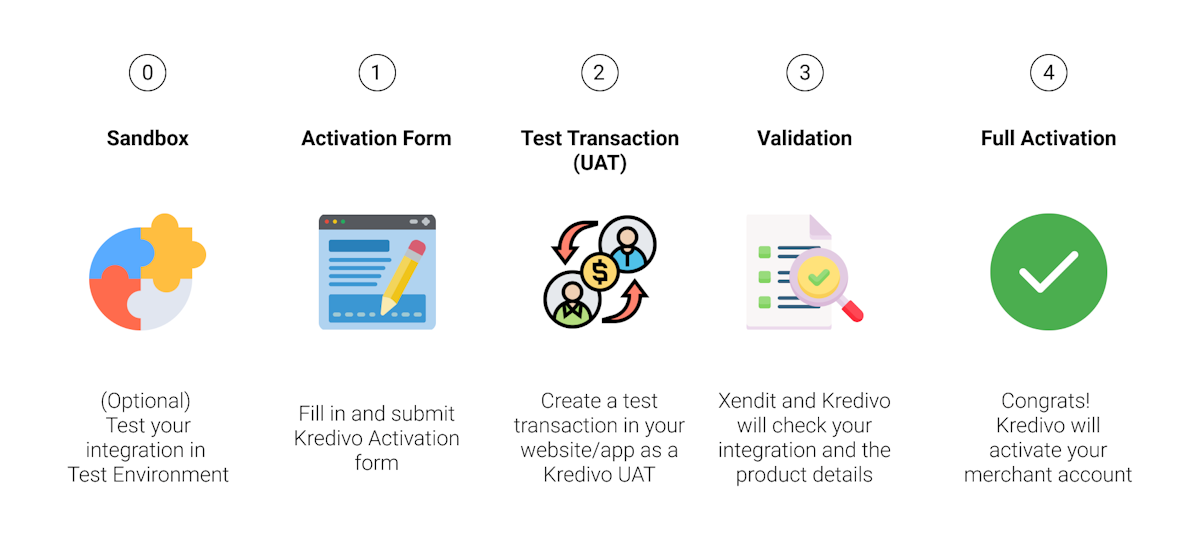
0. Sandbox (Optional)
Should you wish to test a Kredivo transaction, you can create a Kredivo transaction using your development key in Test Mode. After successfully creating a Kredivo checkout URL in Test Mode, click "Proceed to pay" to simulate successful payment.
1. Activation Button
You can follow this activation guide after you apply by clicking "Activate (Kredivo)" on your Xendit Dahsboard Payment Methods page and receive a notification to do a Production/Live Test transaction (UAT) from Xendit Merchant Ops (merchantops@xendit.co).
2. Test Transaction (UAT)
2.1. Preparing for your Kredivo UAT
- Kredivo test transaction is done in production/live mode as a part of the UAT (through soft activation). This is to ensure that you will give the relevant and specific product details in the test transaction.
- You can only create a charge transaction for maximum 3 times. Any payments made will not have any settlement and will be refunded to Kredivo account credit limit automatically.
- If you need more test transactions quota, please contact Xendit Customer Success team through email (help@xendit.co) or live chat to reset.
- If you need multiple production tests, we recommend you complete the UAT first and do more transactions once you have been fully activated by Kredivo.
- Use a Kredivo user account
- If you don't have a Kredivo account, please sign up in Kredivo's app (5 minutes easy application with instant credit limit)
- You will use this account to pay the test transaction in Kredivo UAT
- All transactions done in UAT mode will be autorefunded
- Prepare the product details in the test transaction. See below for explanation of product details
To pass the UAT, Kredivo requires you to give product details as accurate as possible. Below are the mandatory product details (parameters) and how you should fill in:
| No | Product detail | Notes | ✅ Correct Example | ❌ Wrong Example |
|---|---|---|---|---|
| 1 | Product name | Specific name of the product (do not use generic ones) | - iPhone 13 128 GB - Coffee table 90 x 70 cm - 1 hour guitar lesson with Sungha Jung | - Smartphone - Table - Virtual class |
| 2 | Product category | Specific category of the product - Put a specific and relevant category - Do not put product category the same as product name | - Smartphone - Electronics - Virtual music clas | - iPhone 13 128 GB - Items - Products |
| 3 | Product URL | URL of the product (do not put store URL) | www.yourstore.com/shop/iphone-13 | www.store.com |
INFO
Kredivo may exempt some mandatory details. Examples: 1. You may not have Product URL for your offline store or if you’re using Xendit Payment Link. 2. You may not have input for Product Category if you are using Shopify. 3. You sell digital products/services such as tickets/tokens.
Should you wish to erase certain mandatory product details for some reasons, please let us know so we can help you raise it to Kredivo by emailing to merchantops@xendit.co.
2.2. Select your method of integration to execute Kredivo UAT and future payments
A. Via Xendit's PayLater API
- Ensure that you have prepared a Kredivo user account
- Create a checkout URL with the mandatory product details (parameters) as stated in the table above
- Pay the checkout URL using a Kredivo user account
- Your transaction will automatically be recorded and refunded
- We will reach out to you when we require more information. If everything is complete, we will send an update once Kredivo has approved your test transactions and application.
- Refer to the detailed steps here
B. Via Payment Link
- Ensure that you have prepared a Kredivo user account
- Create a payment link/invoice with the mandatory product details as stated in the table above
- Pay the invoice using a Kredivo user account
- Your transaction will automatically be recorded and refunded
- We will reach out to you when we require more information. If everything is complete, we will send an update once Kredivo has approved your test transactions and application.
- Refer to the detailed steps here
C. Via Third Party Integration Platforms (WooCommerce, Shopify, Magento, Wix)
- Ensure that you have prepared a Kredivo user account
- Create a payment link/invoice through your third party platform the mandatory product details as stated in the table above
- Pay the invoice using Kredivo
- Your transaction will automatically be recorded and refunded
- We will reach out to you when we require more information. If everything is complete, we will send an update once Kredivo has approved your test transactions and application.
- Refer to the detailed steps here
2.3. Create your Kredivo UAT transaction on Production/Live Mode
After selecting one of the above integration methods of your choice, follow the steps to create a Kredivo UAT transaction on Production/Live Mode. Remember, you only have the quota of 3 transactions to get Kredivo approval. If you need more quota, please contact Xendit Customer Success team through email (help@xendit.co) or live chat to reset.
3. Validation
Report these details as well as your expected go-live date to Xendit Merchant Ops by replying the previous email with the below template:
- Dear Xendit team, Please see UAT transaction details below from the live environment.
Transaction Date:
Amount:
My expected go-live date is on (insert date). Please kindly help to proceed on the next steps.
4. Full Activation (if UAT is approved by Kredivo)
- If your transaction meets the criteria (especially product & customer (API) details as the most common mistakes in UAT), Kredivo will approve your test UAT hence Xendit will inform you that you can wait for the full activation to complete.
- Until then, your Kredivo activation status will still be in a Pending state with limitations. Therefore, we recommend you temporarily remove Kredivo payment method in your checkout page to prevent your customers creating real Kredivo transactions.
- You can enable Kredivo back once it has been confirmed to be fully activated by Xendit and Kredivo.
- If your transaction has not met the criteria, Xendit will inform you on which part of the transaction you should complete. After this, you should create another UAT transaction by repeating steps #1-#2 above.
Last Updated on 2023-05-23