Multi Level Approval Feature
Tutorial
Overview of the Multi Level Approval (MLA) Feature
- Only user with Admin permission can set MLA on Disbursement Category & Approval setting page
- A user can be added as approvers to multiple levels
- Level approval will go from the lower level to the higher level. It can not approve at random order (e.g level 2 approver first and then level 1)
- Up to 8 levels can be added in one category
- You can set up to 10 multiple categories with multiple multi-level settings set up at a given time
- If you want to deactivate a multi-level setting, you can delete the category
- The list of eligible approvers for a batch disbursement can be seen on the Needs Approval page
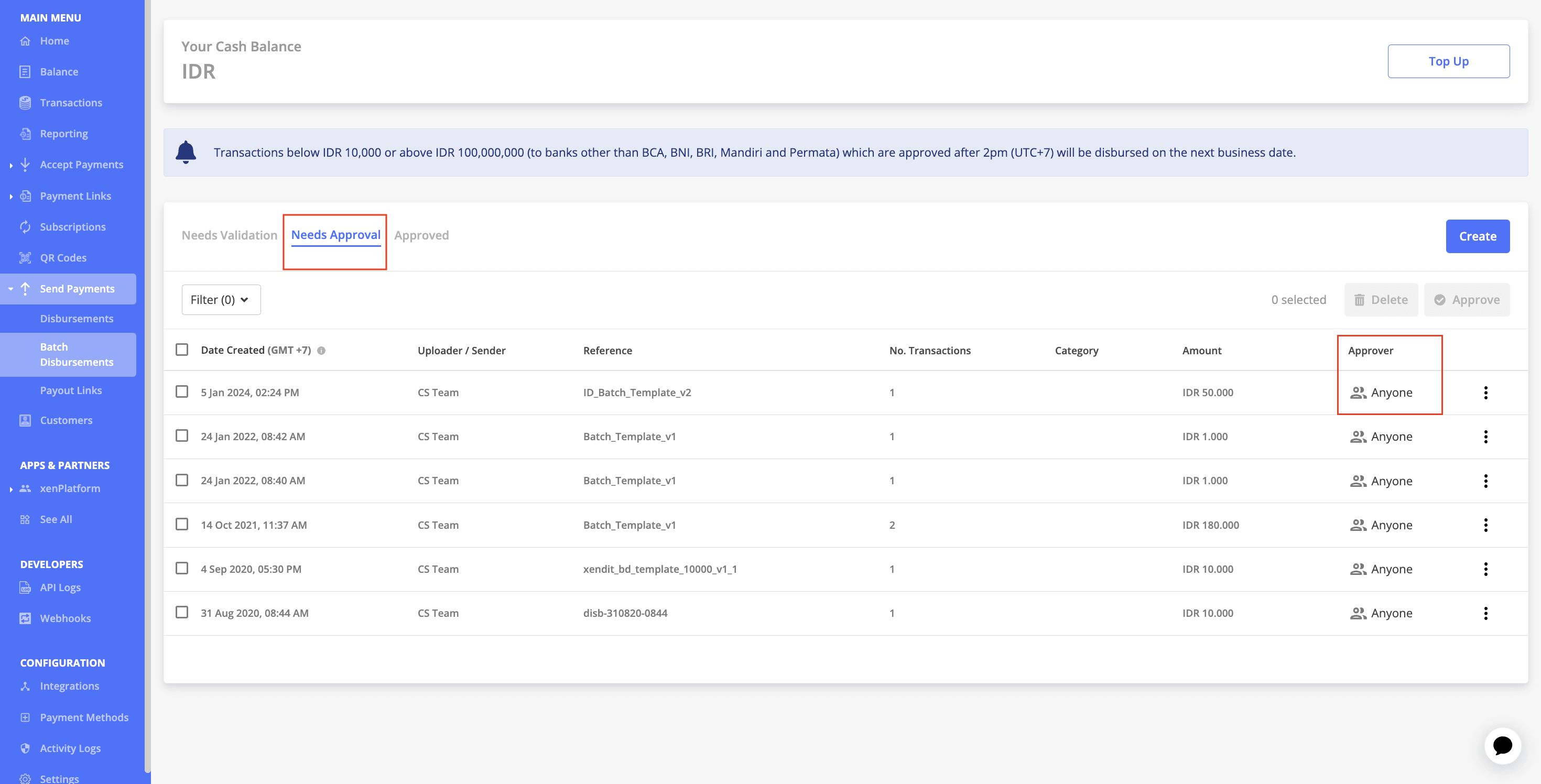
- Only those with approve permission and is listed as the first level approver in the respective category can approve the Batch Disbursement
- Approver on a certain level in a Category can be skipped with conditions below:
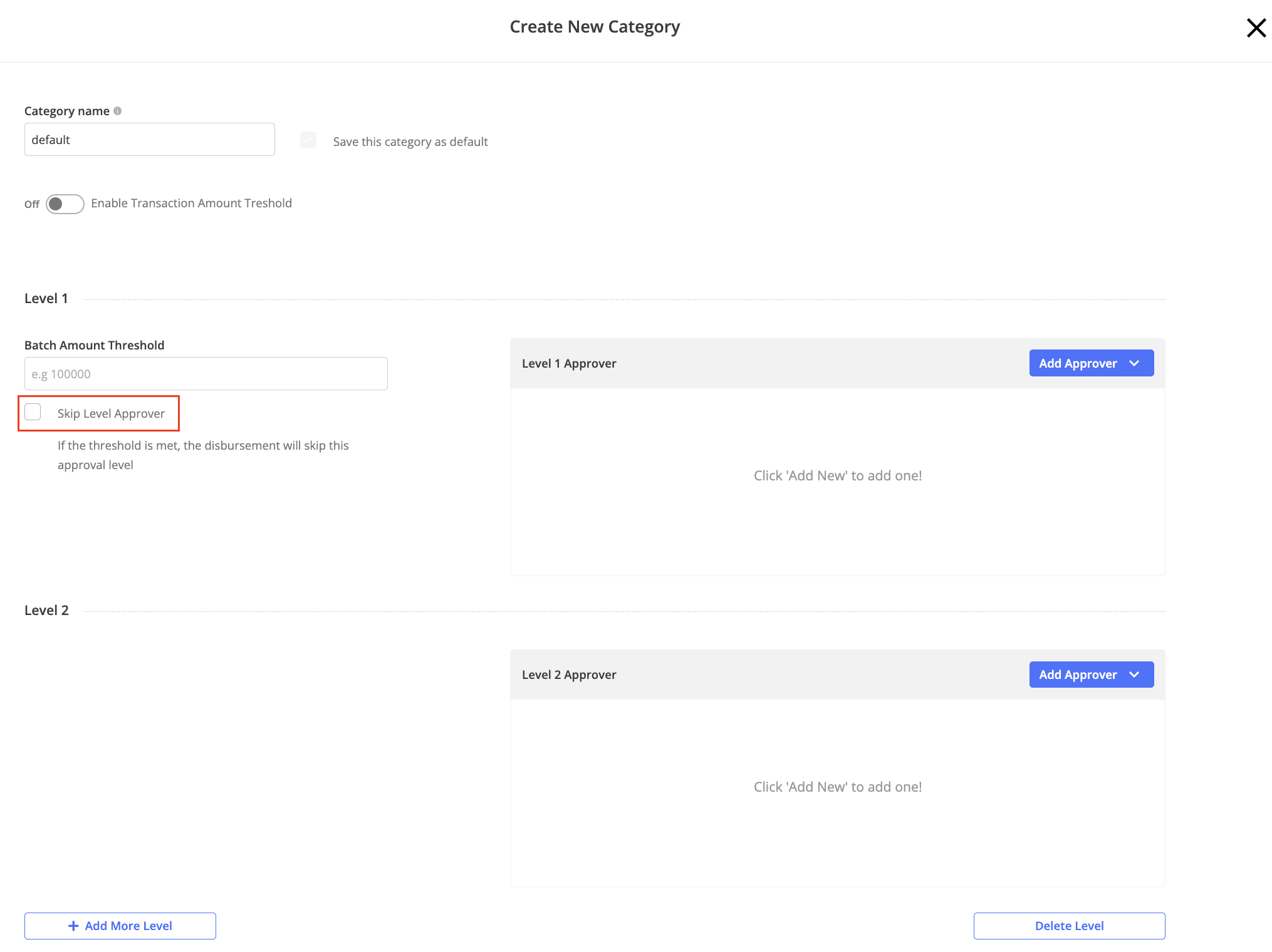
| Threshold Setting for a Level | Skip Level Approval Checked? | Impact |
|---|---|---|
| Batch Amount < Threshold | No | The Batch disbursement is sufficient to be approved by or up until that level only. It won’t require approval from the next level. |
| Batch Amount > Threshold | No | The batch disbursement will need to be approved by that level, and then the next level |
| Batch Amount > Threshold | Yes | The batch disbursement can only be approved by the next level because skipped level approver is being applied. |
How to enable MLA Feature
Multi level approval feature is automatically available for use for all businesses that are eligible to use Batch Disbursement.
You need to ensure the following stuff to apply MLA settings to a Batch Disbursement:
- At least have one valid/complete category in the Disbursement Category & Approval section (only admin can do this)
- Have selected one category from the dropdown section when creating a new Batch or Single Disbursement
What does category mean?
Category can help group batch disbursements together based on its payout purpose. It can help you to view and find batch disbursements easier.
Category can also contain different approval settings. Two different categories can have different approvers, different total level of approvals, and different approval thresholds.
FAQ
1. Can I create a batch disbursement without assigning a category?
If your admin has created a category for the business, then it is mandatory to assign batch disbursement to a category. By default, it will assign all batch disbursements to the default category, unless manually changed.
You can create a batch disbursement without assigning it to a category only if the business does not have any categories, or if the categories saved are inactive (e.g has 0 levels of approval).
2. Can I deactivate a category?
Category can not be inactivated. However, you may see an inactive category (e.g category with 0 levels of approval) listed in your Disbursements Approval & Category section IF the business has previously enabled multi level approval but toggled it off. In this case, the category will be listed as the “default” category, but will function as if it is inactive, and youcan create batch disbursements without assigning it to a category. It is safe to delete the category in this case if it is not needed
If you wish to not use a saved category, simply delete it, assign the batch disbursement to another category, or select another category as the default category. Only administrators have access to do these.
3. I see "Anyone" in the approver section of my batch disbursement, what does that mean?
It means that anyone in the business that has “approve” permission can approve the batch disbursement
4. I see "Level 1" in the approver section of my batch disbursement, what does that mean?
It means that only those who have “approve” permission AND listed as approver level 1 can approve the batch disbursement. The list of eligible approver in level 1 can be seen by clicking on the “Level 1” field
5. When I click on the “Level x” of approver section in batch disbursement needs approval tab, I see there is no Approver available at this level. What does it mean and how can I add approver?
It might mean two things, either:
- The batch disbursement was created before the release of Multi Level Approval v2 (25 October 2022 GMT +7), where the approver list is not saved at the point of batch creation. The simplest way to check this is if the
categoryfield for the batch disbursement is blank. If this is the case, then this scenario of no approver can happen when:- Your current default category has empty approver in one of the levels
- The category that is assigned to that batch disbursement has been deleted
- The category that is assigned to that batch disbursement has been modified (one level has been deleted)
- The batch disbursement was created after the release of Multi Level Approval v2 (the
categoryfield for the batch disbursement is not blank), but the approvers listed in the category settings have all been removed from team members.
Solution:
If the batch fulfills case # 1, then you can simply add approver to the default category, in the level(s) that has missing approver. If you do not have a category, then you can simply create a new category.
If the batch fulfills case # 2, then you will need to either re-add the team members that you have previously removed or modify your disbursement category to fill in the approvers list again. Follow this step:
- Under Disbursements Category & Approval section, check the relevant category
- You should see a warning icon under that category, indicating that a certain level is missing the required approvers list
- Click “edit” on that category
- Add approvers to the missing approver list
- Delete the batch disbursement and re-create a new batch disbursement from the modified category.
6. I created a batch disbursement, but the approvers assigned was wrong. I'd like to edit the approver in each level and have the edited settings also reflected to the batch that was previously created, how can I do that?
You can not alter the approval settings of a previously created batch disbursement. Once a batch disbursement is created, the multi level approval settings will automatically be saved at the point of batch creation. Any edits made to the category after the batch creation will not be reflected to the previously created batch.
If you wish to alter the settings of a previously created batch, they will need to delete the batch and create a new batch after the category has been modified.
7. Under Disbursement Category & Approval settings, I can see a category "default", but with 0 level, what does that mean?
It means that you have previously enabled multi level approval (in the previous version), but toggled it off. This means that the multi level approval settings is disabled/inactive. You can either delete this category or edit them to enable/activate it.
8. Under Disbursement Category & Approval settings, I can see a category "default" but with invalid fields, what does that mean?
It means that you have previously enabled multi level approval (in the previous version), but did not complete its settings (either second level approver is empty or thresholds amount are empty). You will have to edit the category in order to apply the multi level approval logic to the batch disbursement.
9. My batch disbursement's total amount is less than the 1st level threshold, but I can not approve it, what happened?
When the total batch amount is less than the first level threshold, it means that only the 1st level approver needs to approve the batch disbursement.
10. Are both batch threshold and transaction threshold mandatory?
In MLA, batch threshold is mandatory, but transaction threshold is optional.
11. If both batch threshold and transaction threshold is defined, which one will be applied as threshold for the batch disbursement?
The priority is to check for batch threshold first. If batch threshold is not met, we will check for transaction threshold.
12. What does default category mean and what is the impact of applying a default category?
The default category will have different treatment from other categories as follows:
- It will be pre-selected in the “category” dropdown section in Batch creation modal
- When a new team member is added to team member settings page, that member will automatically be added as first level approver in the default category, but not in other categories.
13. Can I have more than one default category?
No, only 1 default category is allowed at a given time. If you change default category, the previous default category will be un-defaulted by our code.
If a default category is deleted, then our system will automatically assign the oldest-created category as the new default category.
14. If I have 2 categories that consist of 1 level approval only, what happens?
One level of approval means there is no need to set up thresholds or skip level. When either these categories are being assigned to a batch disbursement, then that batch will require only 1 level of approval, with the eligible approvers referring to the ones listed in the respective category.
15. When you delete approver from a level, will it also delete them from team member?
No. When approver is deleted from a level, that user will not be deleted from team member, and their approve permission will also stay (will not be revoked).
Last Updated on 2024-01-18