Plan creation via Dashboard
Plan Creation via Dashboard
We enable you to create subscription plans directly from your Xendit dashboard with just a few clicks and very simple. No complex coding or technical know-how required!
Key Benefits
- Easy Integration: Our user-friendly interface allows you to set up subscription plans quickly and intuitively. Say goodbye to complicated integration processes; it's as easy as filling out a form!
- Seamless Form Submission: Fill in the necessary details, and our system will generate a unique linking URL for you. This URL can be shared directly with your customers, making the subscription process smooth and hassle-free.
Parameter’s Description
| Parameter | Descriptions |
|---|---|
| Reference ID | Unique identifier of a Plan in your system. Min - 1 character Max - 64 characters |
| Customer ID | Xendit-generated customer ID with prefix cust-xxx |
| Plan descriptions | Description of Subscriptions’ plan - you can use this field to list what items are being paid for, or anything else of your choice that describes the function of the recurring plan. |
| Payment details | This option allows you to show payment amount only or payment amount with items |
| Do you want to charge your customer immediately | This option allows you to charge your customer immediately right after linking process or charge your customer on the first of the cycle that you determine later on Schedule section |
| Start date | The date when Xendit start to generate the first Cycle |
| Cycle repeats | The type of interval between consecutive recurring cycles. Supported values - DAY, WEEK, MONTH. < br/> You also need to determine The number of units of interval between consecutive recurring cycles if you choose “DAY” and “WEEK” |
| Total number of cycles | The total number of times your customer will be charged. |
| Allow your customer to pay manually | Allows your customer to pay manually via Invoice that Xendit will generate when the attempt of the cycle fails. |
| Retry payment every | The number of units of retry interval between consecutive retries |
| Total number of retries | The number of times you will retry a failed recurring cycle. If no value, it will be null by default and no retries will be triggered |
| Failed payment action | Determine what takes place if all payment retries fail. |
| Allow your customer to receive notification via Email | |
| Allow your customer to receive notification via Whatsapp |
How to create
- Log in to your Xendit dashboard.
- Navigate to the Subscription section.
- Click "Create Plan" and fill in the required details.
- Your unique linking URL will be generated, and ready to be shared with your customers for them to link their payment method.
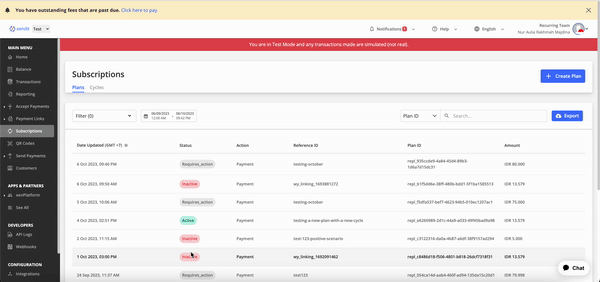
Cancel Cycle via Dashboard
Cancel cycle is a feature that allows you to cancel specific cycles directly from the dashboard.
Use case
This feature will significantly streamline the process to accommodate various common scenarios, such as:
- Handling offline payments: When you receive an offline payment from your customer for a specific billing cycle, you can now easily cancel that cycle from the dashboard to avoid the end user's double deduction.
- Temporary plan pause: In cases where your customer wishes to "pause" your subscription in a certain period
How to cancel cycle
In order to cancel a cycle you can simply do it from Dashboard by following the step below :
- Login to your Xendit dashboard
- Click the Subscriptions tab on the side bar
- Search the Plans that contain a cycle that you wish to cancel
- Click the detail of the cycle
- On the right hand side, click Action button and choose Cancel Cycle
Notes :
- Cycle cancelation is only available on cycle in the SCHEDULED or RETRYING status
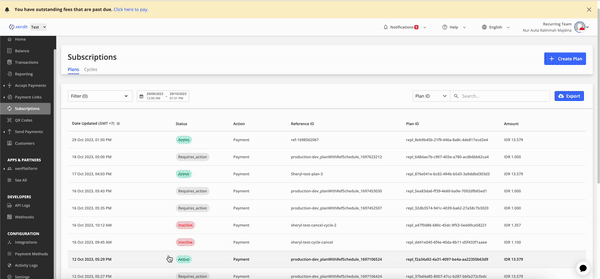
FAQ
| Questions | Answers |
|---|---|
| Is it possible to customize the payment method on Xendit Linking UI? | Payment methods shown in Xendit Linking UI are the payment methods that have activated auto-debit. Meaning, you have requested the auto-debit before via CS/AM If you wish to remove certain payment method you may reach out to help@xendit.co |
| What happens if I choose “charge customer immediately” but the start date on the schedule section is a few days later? | We will follow the value that you input on “charge customers immediately”. Then, on the 2nd cycle we will charge or produce the cycle on the date that you input on the “Start date” under Schedule section |
Last Updated on 2023-11-04