Customization
There are a few features you can customize on your Ecwid integration:
Payment Method Name
You can customize how Xendit is displayed to customers during checkout. You can rename it so your customers will easily understand what the payment methods are.
- In Ecwid admin, go to the Payment tab.
- Find the Xendit Payment App and click
Settings. - Under “Appearance Options”, enter the name you want your customers to see. i.e.
E-Wallets and Local PaymentsorCredit Cards and EWallets via Xendit - Click Save, and you are done!
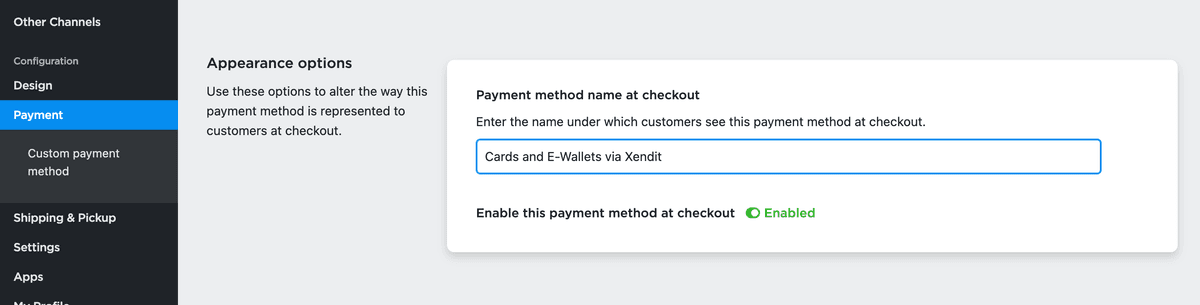
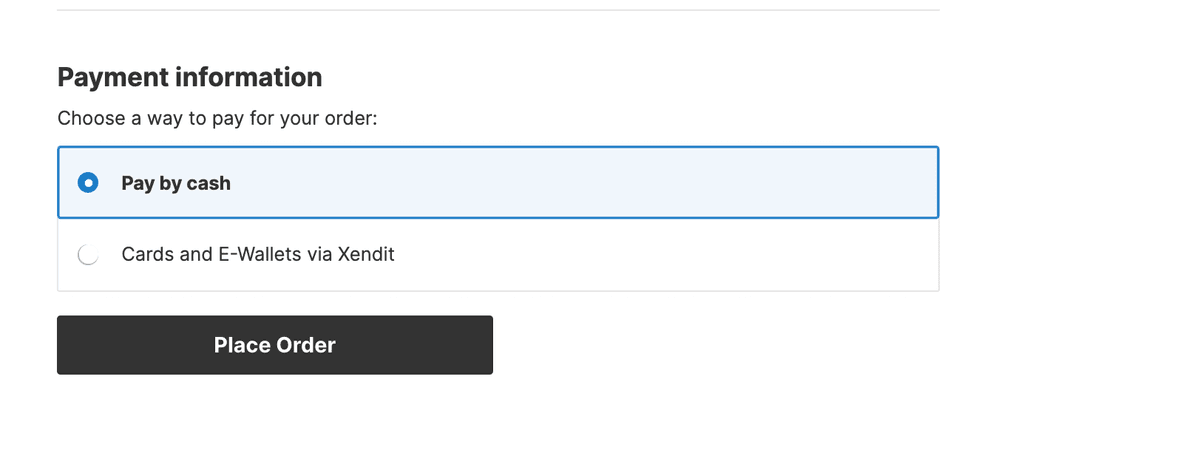
Checkout Payments Page
When using Ecwid ⮂ Xendit, your customers will be redirected to a checkout payments page. Learn more about how to customize invoice/checkout here. The following features can be customized at invoices/checkout settings.
- Invoice appearance
- Customer notifications
- Merchant notifications
- Payment channels
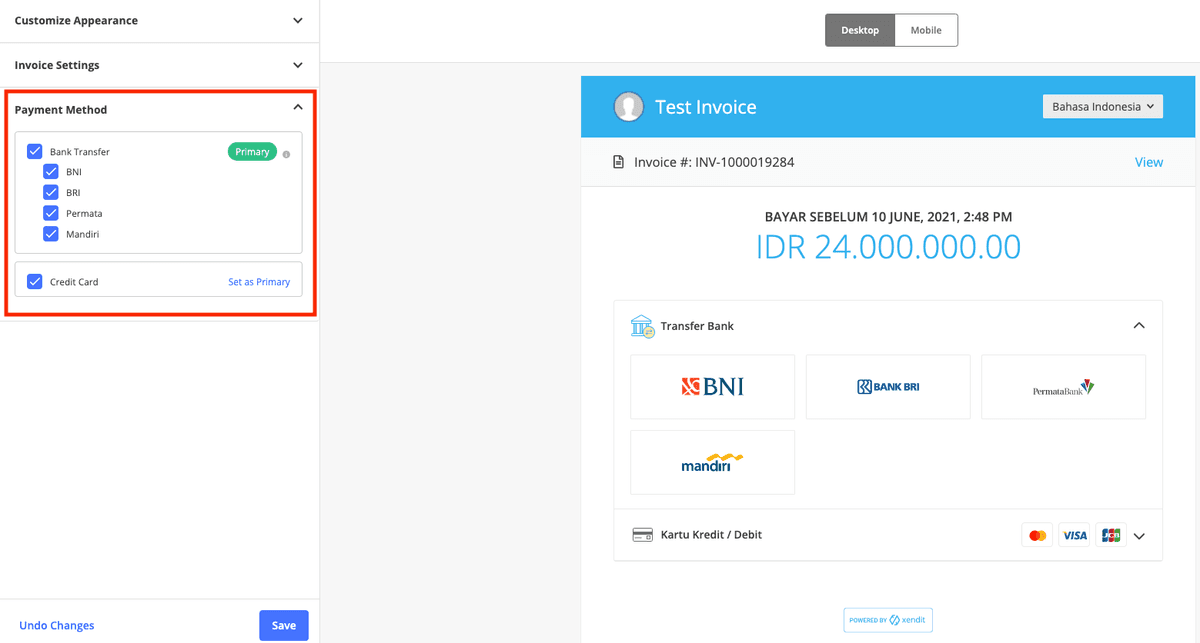
Last Updated on 2023-05-27